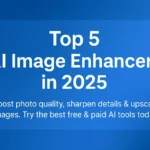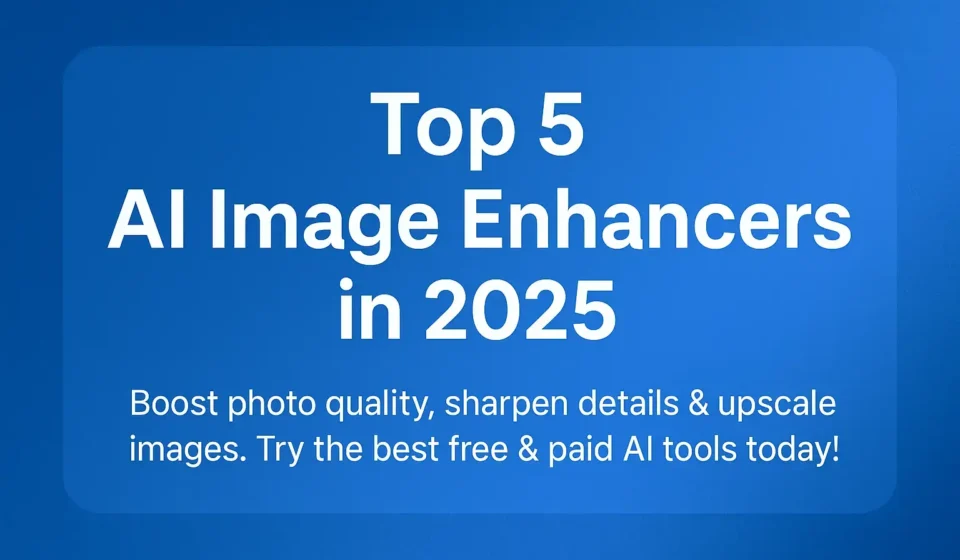
Top 5 AI Image Enhancers In 2025
Photographers, e-commerce managers, and content creators need reliable image enhancers that preserve fidelity while removing blur, noise, and compression artifacts. Below are five tools that consistently deliver in 2024–2025. For each I give: what it does, evidence-backed strengths, measurable tradeoffs (speed, cost, output control), and the exact use cases where it outperforms competitors.
Table Of Content
How I chose these five
Selection criteria (weighted): output fidelity and realism (35%), upscaling capability (25%), artifact removal/denoising (15%), workflow (desktop/API/mobile/batch) (15%), and price/credits (10%). I prioritized tools that appear repeatedly in independent head-to-head tests and that offer both an automated and a configurable workflow (so you can tune results). Sources used include hands-on reviews, vendor docs, and comparison tests.
1. ImagineArt
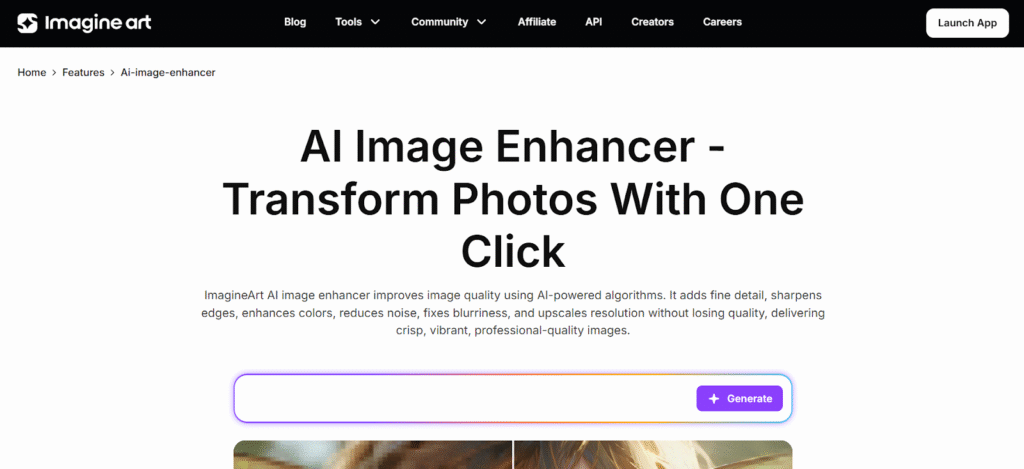
What it is: a web-based AI image enhancer that improves the quality, sharpness, and resolution of images using advanced machine learning models.
Why it’s in my list: it provides fast, one-click enhancements with multiple editing options in a single platform, making it accessible and easy to use directly in the browser.
Strengths:
- Simple drag-and-drop interface, no installation required.
- Handles noise reduction, sharpening, and resolution boosting in one workflow.
- Cloud-based, so it works consistently across devices without needing high-end hardware.
Tradeoffs:
- Requires an internet connection; performance depends on server speed.
- The free version has limitations on output resolution and features.
- Less granular control compared to desktop-focused tools.
Best for:
Casual users, content creators, and marketers who want quick, decent-quality image enhancement without technical complexity.
Quick tip: try the AI enhancer first on portraits — it reduces noise while keeping skin tones natural, which many free upscalers struggle with.
2. Topaz Gigapixel AI
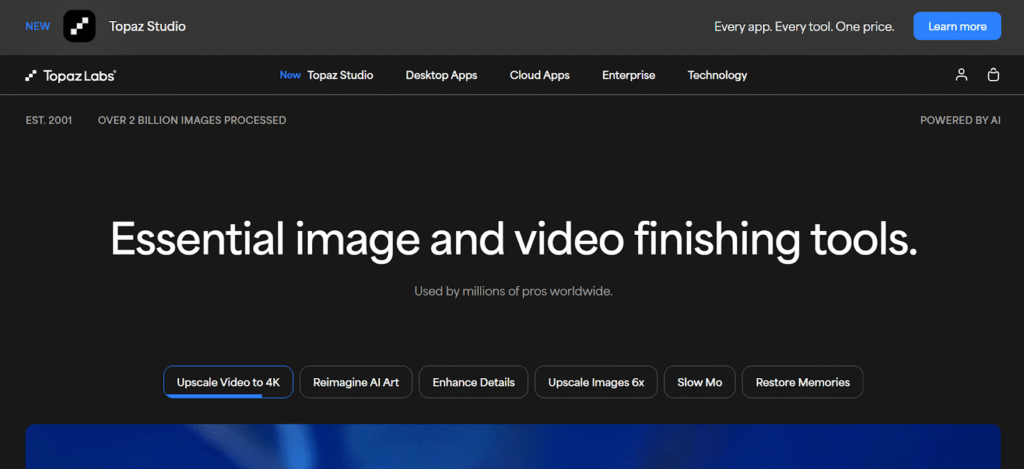
What it is: a desktop-first upscaler that uses large, task-specific neural networks to reconstruct detail while enlarging images up to very large sizes.
Why it’s in my list: pros and reviewers repeatedly favor Gigapixel for producing the most natural detail when enlarging photos for print or high-quality crops. It’s widely adopted by photographers for printing and restoration.
Strengths:
- Preserves textures and fine edges better than most one-click web upscalers; often preferred for faces, landscapes, and prints.
- The desktop app (GPU-accelerated) is faster and more consistent for batch jobs if you have a capable GPU.
- Multiple models/presets for faces, standard photos, and compressed images.
Tradeoffs:
- One-time or license cost (not free); heavy GPU helps.
- Slightly steeper learning curve to choose the optimal model for a given image.
Best for:
- Photographers printing large crops, photo restoration where realism matters, and use cases where local control (model selection + sharpening) is required.
Quick tip: compare output at 2× and 4× in a 100% crop of hair/leaf detail. Gigapixel typically retains more micro-texture than generic web upscalers.
3. Adobe Super Resolution
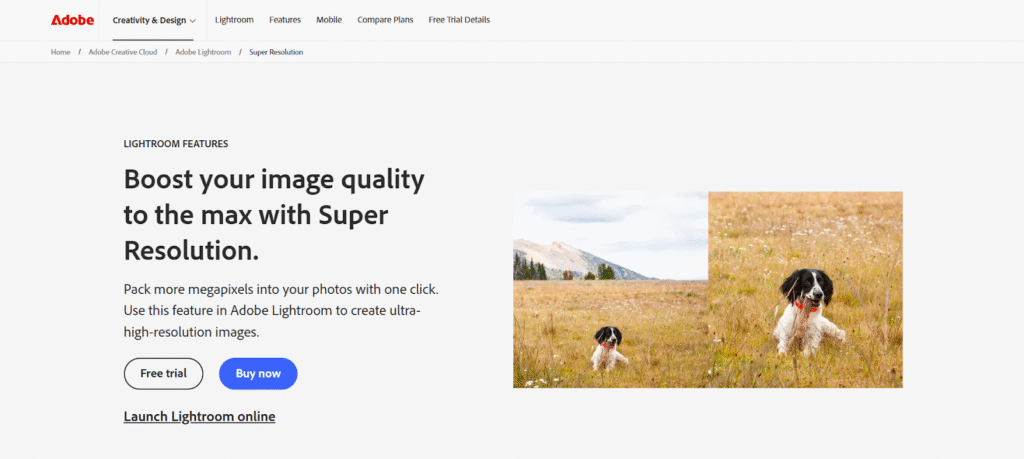
What it is: a built-in-Photoshop/Camera Raw feature that doubles linear resolution (4× pixels) using Adobe’s ML model; output saves as a DNG so it integrates into RAW workflows.
Strengths:
- Extremely convenient for professionals already in the Adobe ecosystem, one click inside Camera Raw/Photoshop and you have a high-bit DNG to continue RAW edits.
- Balanced results: adds plausible detail while keeping tonal and color consistency with RAW processing (fewer color shifts vs some web tools). Independent head-to-head tests show it’s competitive with specialized upscalers on many photo types.
Tradeoffs:
- No granular controls beyond the enhanced toggle are less customizable than Topaz.
- Results vary with subject matter (portraits vs textured surfaces); you should evaluate per image.
Best for:
- Photographers who want a fast, integrated solution inside an editable RAW pipeline and who prioritize consistency with existing edits.
Quick tip: run Super Resolution on a 16-bit DNG export to keep maximum tonal range after upscaling.
4. Let’s Enhance
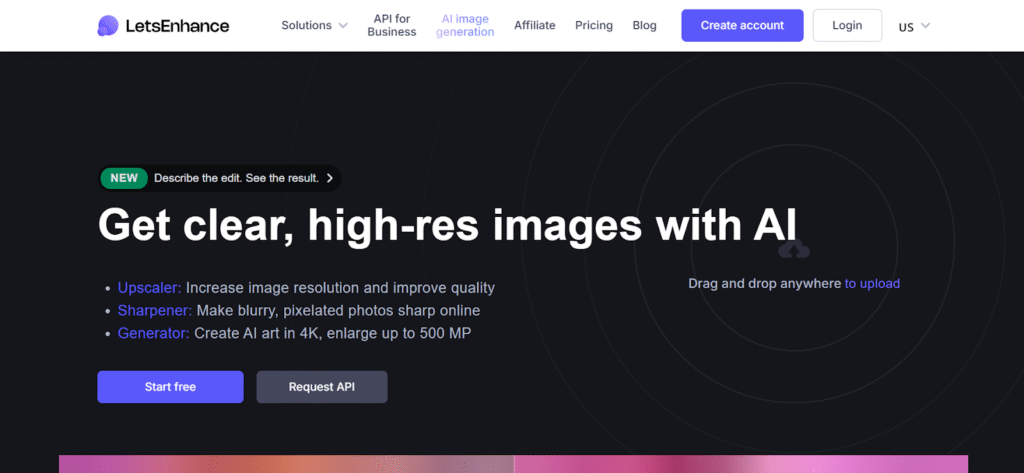
What it is: cloud-based AI enhancer and upscaler with multiple enhancement models, batch processing, and an API for programmatic workflows. It’s a popular SaaS choice for e-commerce and content teams.
Strengths:
- Easy batch processing and API access make it suitable for product catalogs, marketplaces, and agencies.
- Offers specific fixes (deartifacting, color correction, upscaling to 4K/8K and beyond), with pricing expressed in credits so teams can scale usage predictably.
Tradeoffs:
- Cloud processing means upload time and possible privacy concerns for sensitive images unless you use an enterprise plan.
- Results are very good for photos and product shots, but sometimes slightly softer than specialized desktop models when pushed to extreme upscales.
Best for:
- Teams processing thousands of images (catalog/e-commerce), creators who need an API, and anyone who wants a solid, no-install solution.
Quick tip: test the vendor’s “deartifacting + upscaler” preset on compressed JPEGs; it usually removes compression blocks better than plain upscaling.
5. Remini
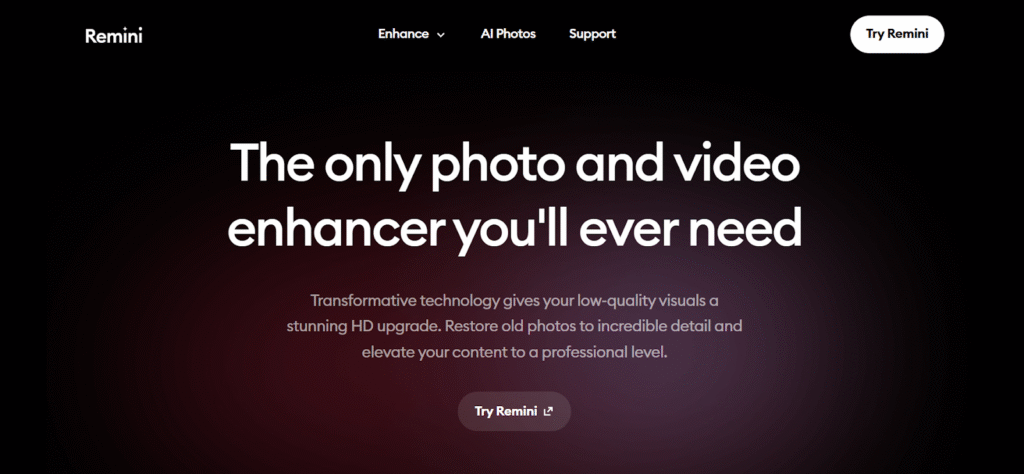
What it is: a mobile app geared to one-tap photo restoration and enhancement. It’s widely used for restoring old/blurred photos and for quick social media fixes; vendor and app store pages cite hundreds of millions of processed images.
Strengths:
- Extremely simple UX, one button to enhance with surprisingly strong results on faces and low-quality scans.
- Good choice for quick restorations of family photos or for social posts where speed matters.
Tradeoffs:
- Mobile app limitations: less control, possible watermarking/ads on the free tier, and occasional over-smoothing or “painted” results on complex textures. Community feedback shows mixed recent reviews. The app has changed features and results over time, so test on your actual images.
Best for:
- Casual users restoring old family photos or creators who want a one-tap mobile solution for social posting.
Quick tip: always keep the original and compare Remini’s facial reconstruction, as it can change micro-expressions, so verify likeness for archival work.
Conclusion
These five AI image enhancers cover different needs: ImagineArt for quick web edits, Gigapixel for detailed enlargements, Adobe for RAW workflows, Let’s Enhance for scalable cloud use, and Remini for mobile restoration. Choose based on your workflow and test with your own images for the best results.